附录
附录 A: 本文档中使用的材料
由于我们没有真实的用户源,因此在示例中使用了虚拟的 UserDetailsService。
public class DummyUserDetailsService implements UserDetailsService {
@Override
public UserDetails loadUserByUsername(String username)
throws UsernameNotFoundException {
return new User(username, "notUsed", true, true, true, true,
AuthorityUtils.createAuthorityList("ROLE_USER"));
}
}附录 B: Kerberos 速成课程
在任何身份验证过程中,通常涉及三方。
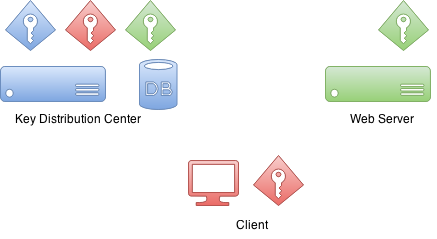
首先是客户端,它有时是客户端计算机,但在大多数情况下,它是坐在计算机上并尝试访问资源的实际用户。然后是用户尝试访问的资源。在这个例子中,它是一个网络服务器。
然后是密钥分发中心或KDC。在 Windows 环境中,这将是域控制器。KDC是将所有内容整合在一起的组件,因此是您环境中最重要的组件。正因为如此,它也被认为是单点故障。
最初,当设置Kerberos环境并将域用户主体创建到数据库中时,也会创建加密密钥。这些加密密钥基于共享密钥(即用户密码),实际密码从不以明文形式保存。实际上,KDC拥有自己的密钥和其他域用户的密钥。
有趣的是,在身份验证过程中,资源和KDC之间没有通信。
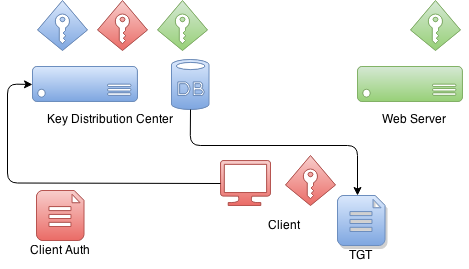
当客户端想要使用资源进行身份验证时,它首先需要与KDC通信。客户端将创建一个特殊的包,其中包含加密和未加密的部分。未加密的部分包含(例如)有关用户的信息,加密的部分包含协议的其他信息。客户端将使用自己的密钥加密包数据。
当KDC从客户端接收到此身份验证包时,它会从未加密的部分检查此客户端声称是谁,并根据该信息使用其数据库中已有的客户端解密密钥。如果此解密成功,KDC就知道此客户端就是它声称的那个。
KDC 返回给客户端的是一个名为票据授予票据的票据,该票据由 KDC 自己的私钥签名。稍后,当客户端发回此票据时,它可以尝试解密它,如果该操作成功,它就知道这是它自己最初签名并提供给客户端的票据。
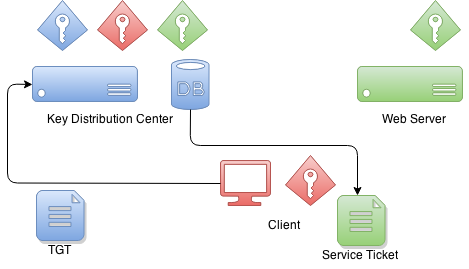
当客户端想要获取可用于向服务进行身份验证的票据时,TGT会被发送到KDC,然后KDC使用服务自己的密钥签署服务票据。这是客户端和服务之间建立信任的时刻。此服务票据包含只有服务本身才能解密的数据。
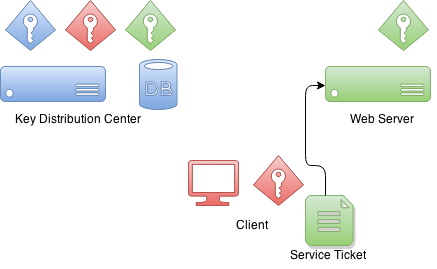
当客户端向服务进行身份验证时,它会向服务发送之前收到的服务票据,然后服务会认为“我对这个人一无所知,但他给了我一个身份验证票据”。服务接下来可以尝试解密该票据,如果该操作成功,它就知道唯一知道我凭据的另一方是KDC,并且因为我信任他,我也可以信任此客户端就是他声称的那个。
附录 C: 设置 Kerberos 环境
本文档的范围不包括 Kerberos 环境的生产设置,但本附录提供了一些帮助,可帮助您开始设置开发所需的组件。
设置 MIT Kerberos
第一个操作是设置一个新的域和数据库。
# kdb5_util create -s -r EXAMPLE.ORG
Loading random data
Initializing database '/var/lib/krb5kdc/principal' for realm 'EXAMPLE.ORG',
master key name 'K/[email protected]'
You will be prompted for the database Master Password.
It is important that you NOT FORGET this password.
Enter KDC database master key:
Re-enter KDC database master key to verify:kadmin命令可用于管理 Kerberos 环境,但您尚无法使用它,因为数据库中没有管理员用户。
root@neo:/etc/krb5kdc# kadmin
Authenticating as principal root/[email protected] with password.
kadmin: Client not found in Kerberos database while initializing
kadmin interface让我们使用kadmin.local命令创建一个。
root@neo:/etc/krb5kdc# kadmin.local
Authenticating as principal root/[email protected] with password.
kadmin.local: listprincs
K/[email protected]
kadmin/[email protected]
kadmin/[email protected]
kadmin/[email protected]
krbtgt/[email protected]
kadmin.local: addprinc root/[email protected]
WARNING: no policy specified for root/[email protected]; defaulting to
no policy
Enter password for principal "root/[email protected]":
Re-enter password for principal "root/[email protected]":
Principal "root/[email protected]" created.然后通过修改kadm5.acl文件并重新启动 Kerberos 服务来启用管理员。
# cat /etc/krb5kdc/kadm5.acl
# This file Is the access control list for krb5 administration.
*/admin *现在您可以使用kadmin和之前创建的root/admin主体。让我们创建我们的第一个用户user1。
kadmin: addprinc user1
WARNING: no policy specified for [email protected]; defaulting to no
policy
Enter password for principal "[email protected]":
Re-enter password for principal "[email protected]":
Principal "[email protected]" created.让我们创建第二个用户user2并导出密钥表文件。
kadmin: addprinc user2
WARNING: no policy specified for [email protected]; defaulting to no
policy
Enter password for principal "[email protected]":
Re-enter password for principal "[email protected]":
Principal "[email protected]" created.
kadmin: ktadd -k /tmp/user2.keytab [email protected]
Entry for principal [email protected] with kvno 2, encryption type aes256-cts-hmac-sha1-96 added to keytab WRFILE:/tmp/user2.keytab.
Entry for principal [email protected] with kvno 2, encryption type arcfour-hmac added to keytab WRFILE:/tmp/user2.keytab.
Entry for principal [email protected] with kvno 2, encryption type des3-cbc-sha1 added to keytab WRFILE:/tmp/user2.keytab.
Entry for principal [email protected] with kvno 2, encryption type des-cbc-crc added to keytab WRFILE:/tmp/user2.keytab.让我们为 tomcat 创建一个服务票据,并将凭据导出到名为tomcat.keytab的密钥表文件。
kadmin: addprinc -randkey HTTP/[email protected]
WARNING: no policy specified for HTTP/[email protected];
defaulting to no policy
Principal "HTTP/[email protected]" created.
kadmin: ktadd -k /tmp/tomcat.keytab HTTP/[email protected]
Entry for principal HTTP/[email protected] with kvno 2, encryption type aes256-cts-hmac-sha1-96 added to keytab WRFILE:/tmp/tomcat2.keytab.
Entry for principal HTTP/[email protected] with kvno 2, encryption type arcfour-hmac added to keytab WRFILE:/tmp/tomcat2.keytab.
Entry for principal HTTP/[email protected] with kvno 2, encryption type des3-cbc-sha1 added to keytab WRFILE:/tmp/tomcat2.keytab.
Entry for principal HTTP/[email protected] with kvno 2, encryption type des-cbc-crc added to keytab WRFILE:/tmp/tomcat2.keytab.设置 Windows 域控制器
这已使用Windows Server 2012 R2进行测试
|
互联网上有很多关于如何设置 Windows AD 的好文章和视频,但这两个非常有用:Rackspace 和 Microsoft Technet。 |
-
已完成正常的域控制器和活动目录设置。
-
使用的 DNS 域为
example.org,Windows 域为EXAMPLE。 -
我创建了各种域用户,如
user1、user2、user3、tomcat,并将密码设置为Password#。
我最终还将所有 VM 的 IP 添加到 AD 的 DNS 服务器,以避免任何麻烦。
Name: WIN-EKBO0EQ7TS7.example.org
Address: 172.16.101.135
Name: win8vm.example.org
Address: 172.16.101.136
Name: neo.example.org
Address: 172.16.101.1需要为HTTP和运行 tomcat servlet 容器的服务器名称neo.example.org设置服务主体名称 (SPN)。这与tomcat域用户一起使用,其keytab然后用作服务凭据。
PS C:\> setspn -A HTTP/neo.example.org tomcat我导出了密钥表文件,该文件已复制到运行 tomcat 的 Linux 服务器。
PS C:\> ktpass /out c:\tomcat.keytab /mapuser [email protected] /princ HTTP/[email protected] /pass Password# /ptype KRB5_NT_PRINCIPAL /crypto All
Targeting domain controller: WIN-EKBO0EQ7TS7.example.org
Using legacy password setting method
Successfully mapped HTTP/neo.example.org to tomcat.附录 D: 故障排除
本附录提供了有关故障排除错误和问题的通用信息。
|
如果您认为环境和配置已正确设置,请仔细检查并请其他人检查可能的明显错误或拼写错误。Kerberos 设置通常非常脆弱,并且并非总是很容易调试问题所在。 |
GSSException: Failure unspecified at GSS-API level (Mechanism level:
Invalid argument (400) - Cannot find key of appropriate type to
decrypt AP REP - RC4 with HMAC)如果您看到上述指示密钥类型缺失的错误,这将在两种不同的用例中发生。首先,您的 JVM 可能不支持适当的加密类型,或者它在您的krb5.conf文件中被禁用。
default_tkt_enctypes = rc4-hmac
default_tgs_enctypes = rc4-hmac第二种情况不那么明显且难以追踪,因为它会导致相同的错误。如果您只是没有所需的加密密钥,也会抛出此特定的GSSException,这可能是由于 Kerberos 服务器配置错误或您的主体中简单的拼写错误造成的。
在大多数系统中,所有命令和库都将从默认位置或特殊位置(如 JDK)搜索 Kerberos 配置。尤其是在使用 Unix 系统(可能已经有默认设置来与 MIT Kerberos 一起工作)并转向 Windows 域时,很容易混淆。
这是一个特定示例,说明ldapsearch尝试使用 Kerberos 身份验证查询 Windows AD 时发生的情况。
$ ldapsearch -H ldap://WIN-EKBO0EQ7TS7.example.org -b "dc=example,dc=org"
SASL/GSSAPI authentication started
ldap_sasl_interactive_bind_s: Local error (-2)
additional info: SASL(-1): generic failure: GSSAPI Error:
Unspecified GSS failure. Minor code may provide more information
(No Kerberos credentials available)嗯,这看起来不妙,简单地表明我没有有效的 Kerberos 票据,如下所示。
$ klist
klist: Credentials cache file '/tmp/krb5cc_1000' not found我们已经有一个从 Windows AD 导出的密钥表文件,用于在 Linux 上运行 tomcat。让我们尝试使用它来向 Windows AD 进行身份验证。
您可以有一个专用配置文件,通常可以通过系统属性与本机 Linux 命令和 JVM 一起使用。
$ cat krb5.ini
[libdefaults]
default_realm = EXAMPLE.ORG
default_keytab_name = /tmp/tomcat.keytab
forwardable=true
[realms]
EXAMPLE.ORG = {
kdc = WIN-EKBO0EQ7TS7.example.org:88
}
[domain_realm]
example.org=EXAMPLE.ORG
.example.org=EXAMPLE.ORG让我们使用该配置和密钥表来获取初始凭据。
$ env KRB5_CONFIG=/path/to/krb5.ini kinit -kt tomcat.keytab HTTP/[email protected]
$ klist
Ticket cache: FILE:/tmp/krb5cc_1000
Default principal: HTTP/[email protected]
Valid starting Expires Service principal
26/03/15 09:04:37 26/03/15 19:04:37 krbtgt/[email protected]
renew until 27/03/15 09:04:37让我们看看如果我们现在尝试对 Windows AD 进行简单查询会发生什么。
$ ldapsearch -H ldap://WIN-EKBO0EQ7TS7.example.org -b "dc=example,dc=org"
SASL/GSSAPI authentication started
ldap_sasl_interactive_bind_s: Local error (-2)
additional info: SASL(-1): generic failure: GSSAPI Error:
Unspecified GSS failure. Minor code may provide more information
(KDC returned error string: PROCESS_TGS)这可能仅仅是因为ldapsearch被混淆了,并且使用了错误的配置。您可以通过KRB5_CONFIG环境变量告诉ldapsearch使用不同的配置,就像我们对kinit所做的那样。您还可以使用KRB5_TRACE=/dev/stderr来获取本机库正在执行操作的更详细输出。
$ env KRB5_CONFIG=/path/to/krb5.ini ldapsearch -H ldap://WIN-EKBO0EQ7TS7.example.org -b "dc=example,dc=org"
$ klist
Ticket cache: FILE:/tmp/krb5cc_1000
Default principal: HTTP/[email protected]
Valid starting Expires Service principal
26/03/15 09:11:03 26/03/15 19:11:03 krbtgt/[email protected]
renew until 27/03/15 09:11:03
26/03/15 09:11:44 26/03/15 19:11:03
ldap/[email protected]
renew until 27/03/15 09:11:03在上面,您可以通过查看 Kerberos 票据看到如果查询成功会发生什么。现在您可以尝试进一步的查询命令,例如,如果您正在使用KerberosLdapContextSource。
$ ldapsearch -H ldap://WIN-EKBO0EQ7TS7.example.org \
-b "dc=example,dc=org" \
"(| ([email protected])
([email protected]))" \
dn
...
# test user, example.org
dn: CN=test user,DC=example,DC=org附录 E: 配置浏览器进行 Spnego 协商
Firefox
完成以下步骤以确保您的 Firefox 浏览器已启用 Spnego 身份验证。
-
打开 Firefox。
-
在地址栏中,输入about:config。
-
在过滤器/搜索中,输入negotiate。
-
参数network.negotiate-auth.trusted-uris可能被设置为默认值https://,这对您不起作用。一般来说,如果需要 Kerberos 委派,则必须将此参数替换为服务器地址。
-
建议所有通信都使用
https。
Chrome
使用 Google Chrome,您通常需要设置命令行参数才能将服务器列入白名单,Chrome 将与这些服务器进行协商。
-
在 Windows 机器(客户端)上:Chrome 与 Internet Explorer 共享配置,因此如果所有更改都已应用于 IE(如 E.3 中所述),则无需通过命令行参数传递任何内容。
-
在 Linux/Mac OS 机器(客户端)上:命令行参数
--auth-negotiate-delegate-whitelist应仅在需要 Kerberos 委派时使用(否则不要设置此参数)。 -
建议所有通信都使用
https。
--auth-server-whitelist="*.example.com"
--auth-negotiate-delegate-whitelist="*.example.com"您可以通过在 Chrome 地址栏中输入chrome://policy/来查看启用了哪些策略。
在 Linux 上,Chrome 还会从/etc/opt/chrome/policies/managed目录读取策略文件。
{
"AuthServerWhitelist" : "*.example.org",
"AuthNegotiateDelegateWhitelist" : "*.example.org",
"DisableAuthNegotiateCnameLookup" : true,
"EnableAuthNegotiatePort" : true
}
